Scratch from A to Z: The Complete Beginner’s Guide for 2025
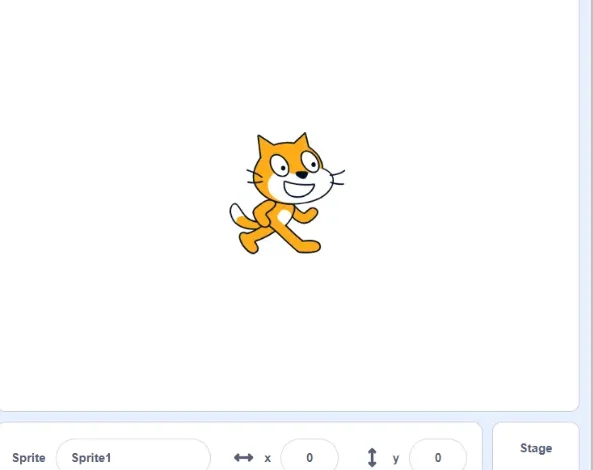
For more than a decade, Scratch has been the go-to starting point for children and beginners interested in coding. Its simple, block-based interface makes it easy to understand programming concepts while letting users create stories, games, and animations. Now, in 2025, Scratch is more powerful than ever, offering expanded features that make learning to code both creative and engaging.
This A-to-Z breakdown will help newcomers—and curious parents—get familiar with the essentials of Scratch in today’s digital age.
A – Animation
One of Scratch’s biggest draws is its ability to animate characters, called sprites. By switching costumes or adding motion, users can bring characters to life with walking, jumping, or even dancing. The newest updates allow smoother transitions and more advanced movement.
B – Blocks
Scratch coding relies on colorful blocks that fit together like puzzle pieces. These blocks represent commands for actions such as sound, motion, and control, making programming easy to grasp without typing code.
C – Costumes
Sprites can wear different “costumes” that change their appearance. Whether it’s turning a character into a superhero or showing it mid-jump, costumes are a fun way to add detail to animations and games.
D – Drawing Tools
Scratch includes its own paint editor so kids can design sprites and backgrounds from scratch—or upload and edit their own images. Vector mode gives projects a polished, scalable look.
E – Events
Events trigger actions in projects. Clicking the green flag, pressing a key, or tapping on a sprite can start animations, sounds, or other interactions.
F – Flag
The green flag is Scratch’s “start button.” Pressing it launches the project and runs the attached code.
G – Games
Scratch makes it possible to design interactive games ranging from puzzles to platformers. Advanced users even push its limits to create surprisingly sophisticated experiences.
H – Help Guides
Tutorials and tips built into Scratch ensure beginners never feel stuck. The learning resources are clear, step-by-step, and easy to follow.
I – Interactivity
Scratch projects can respond to user actions—like moving the mouse, clicking, or pressing keys. This opens the door for creative games and simulations.
J – Join the Community
The Scratch community is vibrant and supportive. Users share projects, give feedback, and remix each other’s work to learn new techniques.
K – Key Presses
By using keyboard inputs, coders can make sprites move, jump, or perform actions, adding a layer of control to projects.
L – Loops
Loops repeat commands automatically, making animations and actions run smoothly. From simple repeats to forever-loops, they’re vital for building dynamic projects.
M – Motion
Motion blocks control how sprites move across the stage—whether they glide, rotate, or bounce. These are essential for building games and animations.
N – Narratives
With Scratch, users can create digital stories. Combining dialogue, backdrops, and movement lets kids produce interactive storytelling experiences.
O – Online Studio
Scratch projects can be published in online studios, where others can view, comment, and remix creations.
P – Pen Extension
Adding the Pen extension allows sprites to draw directly on the stage, producing patterns, shapes, and generative art.
Q – Quick Projects
Short, simple projects—like animating a bouncing ball—are a great way for beginners to practice and gain confidence.
R – Remixing
One of Scratch’s unique features is remixing: taking someone else’s project and putting your own spin on it. It’s a fantastic way to learn and experiment.
S – Sounds
Scratch has a library of sound effects and music, and users can also upload or record their own. Sound brings projects to life in a big way.
T – Testing and Debugging
Every project needs troubleshooting. Scratch makes it easy to run tests, spot issues, and refine code until everything works smoothly.
U – User Interface
Designing clear menus, buttons, and scoreboards helps improve the player’s experience. Variables often play a role in tracking progress or scores.
V – Variables
Variables store information—like player health or points—making games more interactive and meaningful.
W – Web-Based
Scratch runs in the browser, meaning projects can be created from almost any device, whether at school, home, or on the go.
X – Exploration
Scratch encourages experimentation. The more you explore blocks and tools, the more advanced your creations can become.
Y – Your Projects
Every user builds a portfolio of projects, from first experiments to polished games. These creations reflect growth over time.
Z – Zoom
The zoom feature in the editor makes it easier to manage complex projects, whether you’re fine-tuning details or stepping back to see the big picture.
Scratch as a Creative Gateway
In 2025, Scratch continues to be one of the most welcoming platforms for anyone curious about coding. Its balance of playfulness and structure helps learners grasp essential programming ideas while encouraging creativity. Whether you’re animating characters, designing games, or telling interactive stories, Scratch provides the tools to bring your ideas to life.
The beauty of Scratch is that it grows with you—the more you experiment, the more you discover. So start small, keep exploring, and watch your creativity take flight.







