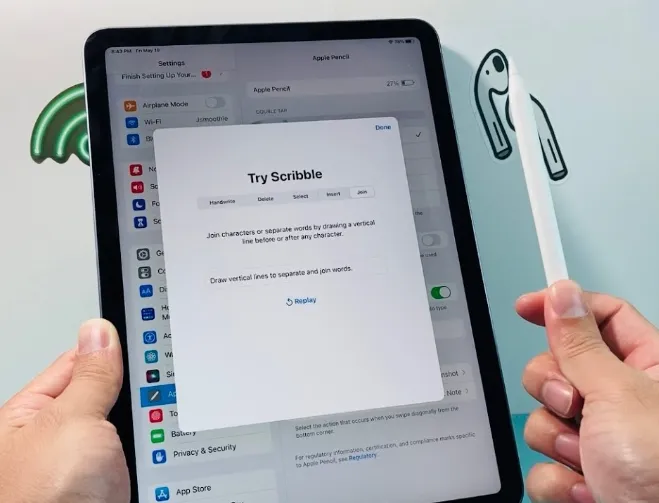The Apple Pencil has become one of the most useful accessories for iPad users. Whether you’re an artist sketching digital illustrations, a student taking lecture notes, or a professional annotating documents, the Apple Pencil brings precision and ease to everyday tasks. But before you can unlock its full potential, you need to pair it correctly with your iPad.
The setup process is simple, but it differs depending on whether you’re using the 1st generation or 2nd generation Apple Pencil. In this guide, we’ll walk you through both methods step by step, highlight compatibility details, and share tips to fix common pairing issues.
Apple Pencil (1st Generation): Step-by-Step Setup
The first-generation Apple Pencil connects through a Lightning port and is supported on several older iPad models. Here’s how to pair it:
- Remove the Cap – Take off the cap at the end of the Apple Pencil to reveal the Lightning connector.
- Plug It In – Insert the connector directly into your iPad’s Lightning port.
- Pairing Request – A pop-up should appear on your screen asking you to pair. Tap Pair to confirm.
- Start Using – Once paired, your Pencil is ready to go. It will stay connected unless you restart your iPad, enable Airplane Mode, or connect the Pencil to a different iPad.
🔋 Charging Tip: You can also charge the 1st generation Apple Pencil by plugging it into the iPad’s Lightning port or using the small adapter that came in the box.
Apple Pencil (2nd Generation): Step-by-Step Setup
The second-generation Apple Pencil has a sleeker, matte design and introduces wireless charging. It pairs magnetically, making it more convenient than the first version. Here’s how to connect it:
- Attach Magnetically – Place the Apple Pencil on the magnetic connector on the right side of your iPad (the flat edge of the Pencil will snap into place).
- Pairing Request – Your iPad will display a notification. Tap Pair to connect.
- Automatic Connection – Once paired, the Pencil will automatically reconnect each time it attaches magnetically.
🔋 Charging Tip: The 2nd generation Pencil charges wirelessly whenever it’s attached to the iPad. A small charging indicator will briefly appear on screen when you snap it into place.
Compatibility Check
Not every iPad works with both Apple Pencil models. Compatibility depends on which iPad you own:
- Apple Pencil (1st Generation) works with:
- iPad (6th–10th generation)
- iPad mini (5th generation)
- iPad Air (3rd generation)
- iPad Pro 12.9-inch (1st and 2nd generation)
- iPad Pro 10.5-inch and 9.7-inch
- Apple Pencil (2nd Generation) works with:
- iPad Pro 12.9-inch (3rd generation and later)
- iPad Pro 11-inch (all generations)
- iPad Air (4th generation and later)
- iPad mini (6th generation)
Checking compatibility before you buy an Apple Pencil will save you a lot of frustration.
Troubleshooting Tips
If your Apple Pencil isn’t connecting, try these quick fixes:
- Check Bluetooth – Make sure Bluetooth is turned on under Settings > Bluetooth.
- Restart Your iPad – A simple restart often resolves connection issues.
- Update iOS/iPadOS – Ensure your iPad is running the latest software version.
- Charge the Pencil – If the battery is drained, the Pencil won’t pair until it has some charge.
- Re-pair the Device – Go to Settings > Bluetooth, tap the info button next to your Pencil, and choose Forget This Device. Then try pairing again.
Final Thoughts
Pairing your Apple Pencil with an iPad only takes a few seconds, but it’s the gateway to a whole new level of productivity and creativity. The 1st generation Apple Pencil is still a reliable tool for older iPads, while the 2nd generation model adds a more seamless experience with magnetic charging and pairing.
Once connected, you’ll be able to take handwritten notes, create artwork, mark up PDFs, and even navigate your iPad with pinpoint precision. If you ever run into connection problems, the troubleshooting tips above should help you get back on track quickly.
With your Apple Pencil successfully paired, you’re ready to enjoy the smooth, responsive experience that makes the iPad one of the best tools for both work and play.