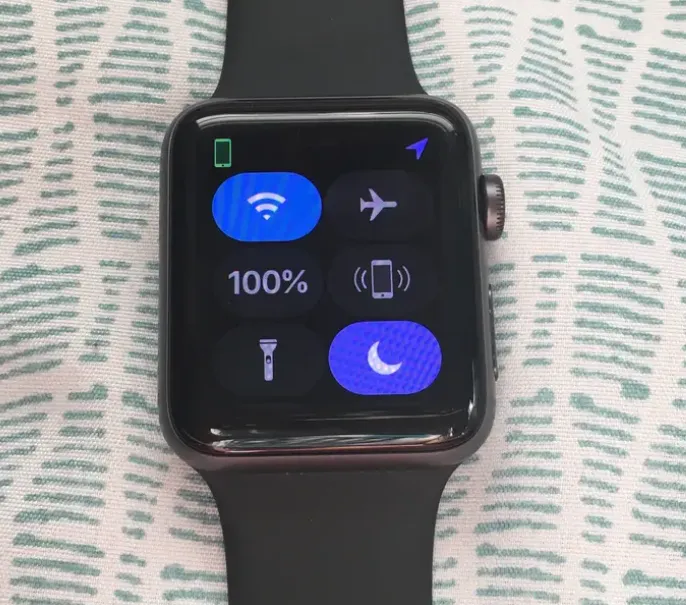If you’re looking to keep your Apple Watch quiet and free from distractions, it’s easy to mute all sounds with just a few taps. Whether you’re in a meeting, watching a movie, or in any situation where you need silence, here’s how to silence your Apple Watch without a hassle.
Step-by-Step Instructions
- Wake Up Your Apple Watch:
First, raise your wrist or tap the screen to wake your watch from sleep mode. - Open the Control Center:
To access the settings quickly, swipe up from the bottom of the screen. This will bring up the Control Center. - Activate Silent Mode:
Once the Control Center appears, look for the bell icon and tap it. When the bell turns red, your watch is now in Silent Mode, which will mute all sound notifications.
Extra Ways to Silence Your Watch
- Cover to Mute: If you want to silence incoming notifications instantly, simply cover the Apple Watch with your hand for a few seconds. This is a handy feature that can be enabled through the “Sounds & Haptics” settings in the Watch app.
- Do Not Disturb: If you need prolonged silence, consider using the “Do Not Disturb” feature, which you can access through the Control Center. This will silence all notifications, but alarms will still sound.
Why Silent Mode Can Be Handy
Silent Mode on your Apple Watch is perfect for those moments when you don’t want to be disturbed by sounds—whether you’re in a quiet meeting, attending a movie, or just relaxing. Even though all sounds are muted, the haptic feedback will still alert you to incoming notifications without any audible noise.
Wrapping Up
Silencing your Apple Watch is a quick and straightforward process. Simply swipe up, tap the bell icon, and you’re good to go. Whether you’re managing notifications or simply trying to stay focused, this simple action ensures you stay undisturbed while still being alerted to important updates.