Minecraft Keyboard Shortcuts: Your Complete 2025 Guide
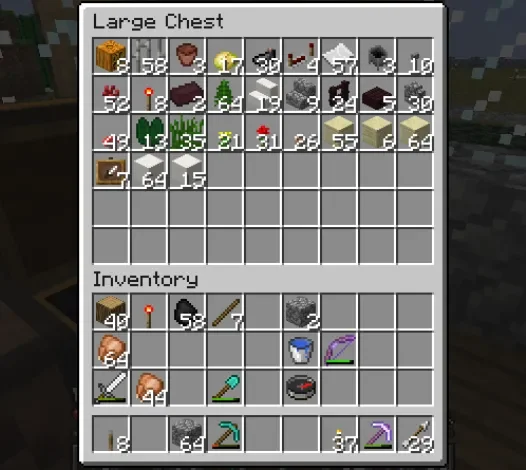
If you’ve spent any time in Minecraft, you already know how limitless this blocky universe can be. From constructing elaborate castles to battling creepers under the stars, every adventure is as exciting as your imagination allows. But here’s a secret many players overlook—keyboard shortcuts can make your gameplay smoother, faster, and far more enjoyable.
In this guide, we’ll explore the essential keyboard shortcuts that will help you move efficiently, build quickly, and stay one step ahead of danger. Whether you’re a total newcomer or someone looking to sharpen their skills, these tips will have you navigating Minecraft like a pro.
Moving Around Like a Natural
Before you can create, fight, or explore, you need to master the basics of movement:
- W – Move forward
- S – Move backward
- A – Strafe left
- D – Strafe right
- Spacebar – Jump
- Shift – Sneak (ideal for building near edges)
- Ctrl (hold) or double-tap W – Sprint
Pro tip: Sneaking is a lifesaver when working on high builds—you won’t fall off accidentally.
Soaring Through Creative Mode
Creative Mode gives you the freedom to fly, and these shortcuts make it effortless:
- Double-tap Spacebar – Start or stop flying
- Spacebar – Ascend while flying
- Shift – Descend while flying
Flying is perfect for large-scale builds or simply taking in your world from above.
Managing Your Inventory Like a Pro
Quick inventory management keeps you focused on adventure rather than fumbling through menus:
- E – Open inventory
- Q – Drop one item
- Ctrl + Q – Drop an entire stack
- Middle mouse button – Pick block (Creative Mode)
- Shift + Click – Move items instantly between storage and inventory
- Shift + Right-click – Craft multiple items quickly
- Number keys (1–9) – Select hotbar slots
- F – Swap items between hands
Handy trick: Carry a torch in your off-hand while holding a weapon in your main hand—exploration and protection in one go.
Building and Breaking Simplified
Construction is at the heart of Minecraft. Here’s how to do it efficiently:
- Right-click – Place a block or interact with objects like chests and doors
- Left-click (hold) – Break a block
- Shift + Right-click – Place a block on interactive objects without opening them
This one small adjustment can make building around furnaces, chests, or doors a breeze.
Getting the Best View
Changing your perspective can make a huge difference, whether you’re taking screenshots or scouting your surroundings:
- F5 – Switch between first- and third-person views
- F1 – Hide HUD (great for screenshots)
- F2 – Take a screenshot
- F11 – Toggle full screen
Advanced Shortcuts (Java Edition)
For those playing Java Edition, extra tools are available:
- F3 – Show world info like coordinates
- F3 + G – Display chunk borders (useful for farms)
- F3 + B – Show mob hitboxes
- F3 + D – Clear chat
- F3 + N – Switch between Creative and Spectator Mode
- F3 + F4 – Change game modes
- F3 + T – Reload resource packs
Ready for Combat
Quick reactions can save your life in battle:
- Left-click – Attack
- Right-click – Use shield or off-hand item
- Number keys (1–9) – Quickly swap weapons or tools
- F – Switch items between hands
Battle tip: Keep a shield or food in your off-hand for instant defense and healing.
Tips for New Players
If you’re just getting started, here’s some advice to make learning smoother:
- Start in Creative Mode to practice without risk.
- Rebind keys in Options > Controls if the defaults feel awkward.
- Don’t forget to take breaks—your health matters more than your virtual survival.
Customizing Your Setup
Hate the default controls? Change them! Press Esc, head to Options > Controls, and assign keys that feel comfortable. Perfect for left-handed players or anyone with smaller hands.
Final Thoughts
Keyboard shortcuts can completely transform the way you play Minecraft. They make every action—from simple movements to complex building—more efficient and enjoyable. Start by learning a few at a time, and soon enough, they’ll become second nature.
Next time you load up your world, try incorporating these shortcuts into your gameplay. Whether you’re constructing a massive fortress, fending off a horde of mobs, or exploring uncharted dimensions, these small changes will make a big difference.







